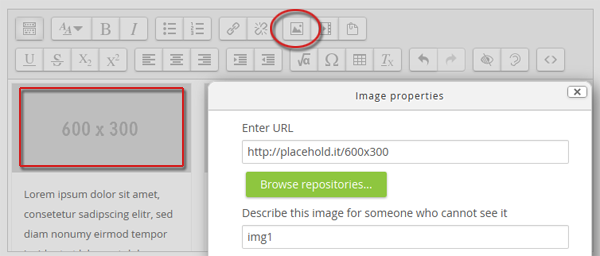Adding content
Example: Adding image boxes
Image boxes contain an image instead of an icon. Since Theme Lambda uses a responsive design, the images will adept to the screen size. Image boxes can also contain buttons with links or any other HTML.
-
First step: Copying the HTML
In this step we proceed the same way as in the first example. So go to "Styling your site" > "Content Boxes" (or just click here) and copy the HTML for the image boxes by clicking the "Get full HTML" button.
-
Second step: Adding a label to the Frontpage
Same procedure as in the first example: Go back to the Frontpage ("Home"), add a label and insert the HTML from step one (don't forgt to switch the edtor to HTML/code view).
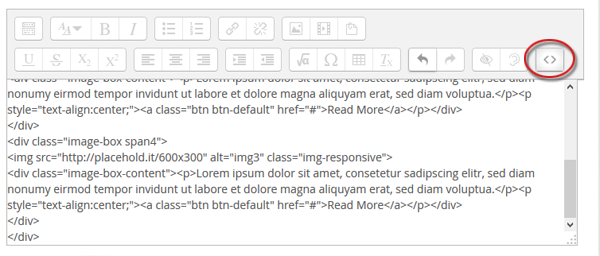
Close the HTML/code view. In the preview of the editor you should now see the image boxes.
-
Third step: Editing the image boxes
You can edit text, buttons and links easily in the editor as described in the first example. The only thing which is different here is how to replace the placeholder images with your own ones.
To do this, simply click on one of the placeholder images (your cursor should disappear). Then, click on the "Add image" button of the editor. The "insert image" form will show up - you can now upload your own image.